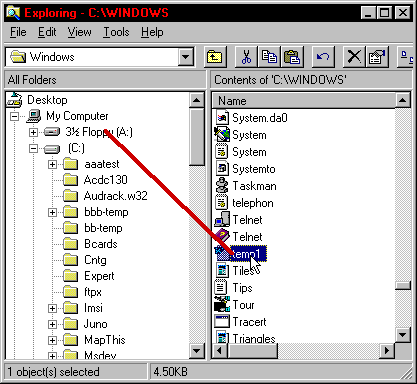
Back up a file to a disk.
|
This is a simple procedure to back up or copy files to a disk. |
| Start windows explorer. In the left pane you will see the directory structure included all of the folder and drives on your computer. In the right pane you will see the contents of any folder or drive selected. |
|
There are 2 methods to copy a file to a disk. |
| 1. Grab and drag the file to the floppy drive. As in the
example below or 2. Right click on the file you want to move and select the send to menu. Next left click the 3 1/2 floppy A:. The file will then copy to the A: drive. |
|
Start Windows Explorer. In the left pane find the folder that has the file you want to copy to the A: drive. After you scroll to the right folder click it to reveal the contents the files. At this point you should see the file you want to copy in the right pane. If you don't see the 3 1/2 floppy (A:) listed in the left pane scroll to the top of the folder list in the left pane but don't click on the floppy drive just scroll to it. Now you should see the floppy drive listed in the left and the file you want on the right. To copy the file click the file keep the left button pressed then drag it and let it go on top of the 3 1/2 floppy (A). As in example below. |
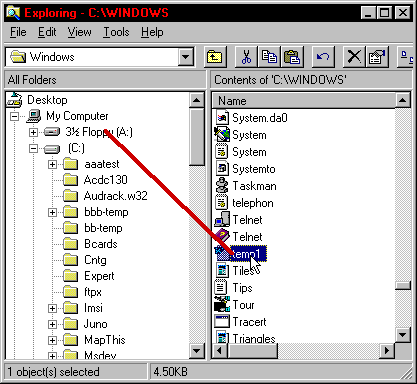
| That is a simple way to back up or to move files from one computer to an other. One draw back is the disk space limitation, a disk can only hold 1.4meg of data. That is all a standard floppy can hold. A great alternative is an Iomega zip drive. They hold 100meg each disk. Approximately 70 floppy disk. If you have any questions please feel free to e-mail and ask. |