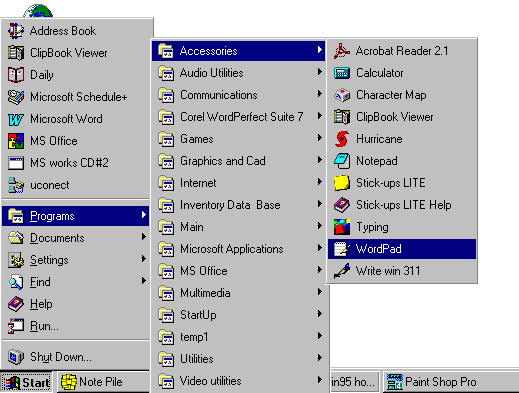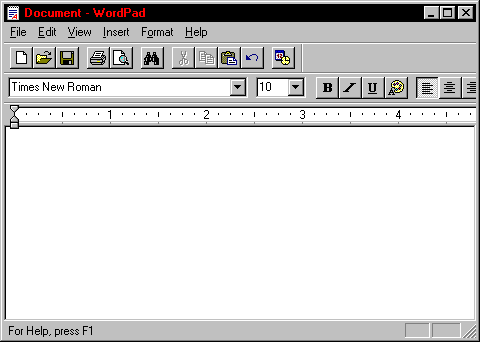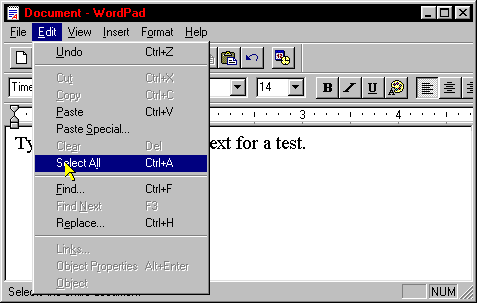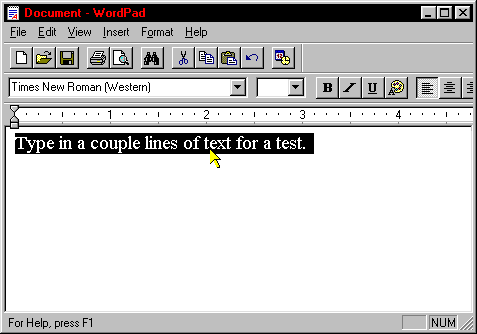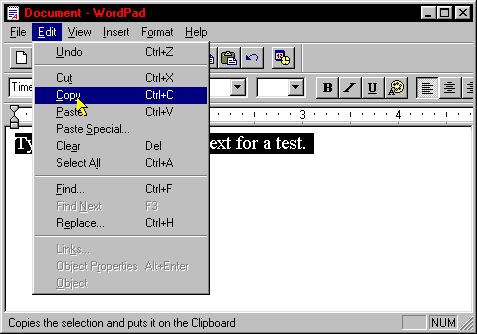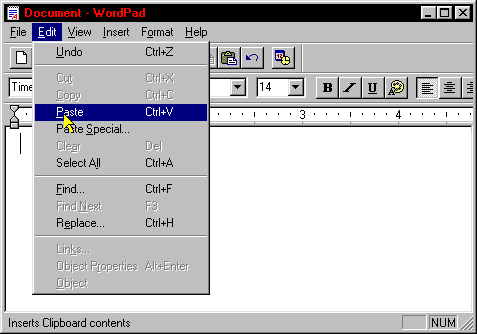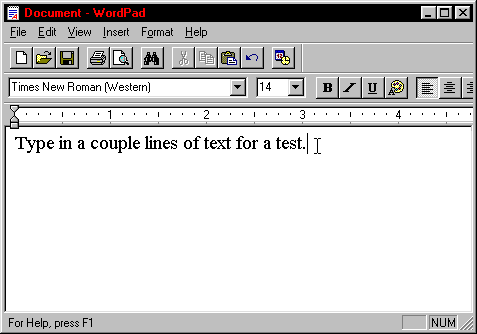Copy and Paste |
| Let me give you a brief explanation of what COPY and PASTE really does. When you have text or graphics you want to move from one application to an other, or from one place on a document to an other you can copy and paste it. Example you use your word processor to type a letter so you can have access to the spell and grammar checkers. The letter is finished and you want to e-mail it to a friend. How do you get the continence of the letter from the word processor to the e-mail program? simple COPY then PASTE the letter. |
| We will use word pad as the text editor. All windows 95,98 have word pad. You can use this same sequence of steps for any word processor. |
| Click start then programs then accessories then click wordPad.
|
The wordPad program should come up. Example of wordPad:
|
| Type in a couple lines of text so we can copy the text. After you type in the
text hit the edit drop down and press select all.
|
| After you select all the text will be highlighted as in picture below.
You have the option to insert the cursor at the end or beginning of the line of text and press and hold the left mouse button and drag it over the text to highlight it to. That comes in handy if you just want to highlight a small portion of text, or just one paragraph. |
| After you highlight the text hit the edit drop down and select copy.
|
| Now the text is placed in the invisible clipboard. Next hit
start--programs--accessories wordPad again. Just like we did in the beginning. I want you
to start an other wordPad so we can paste the information into it.
|
| Now hit the edit drop down and this time select Paste. after you press the
word paste the text will pop into the screen at the location you had the cursor.
|
Text in the location of the cursor.
Remember to place the cursor in the right spot that you want the text to appear. Those are the basics of Copy and Paste. You can use the right click of the mouse after you select the text as a short cut to copy and paste. That comes in handy if you want to move text around in a document. You can copy text from virtually any application and paste it into any application. Next time use your word processor to type a letter and then copy the letter, after you copy the letter open your e-mail program and select the receptiant and give it a subject and in the body of the letter just hit the edit drop down and select paste. An other good use of the copy and paste. If you are surfing the internet and you come across a good web site and you want your friend to visit the site just click the web address in the address line of the web browser and hit edit copy. Start your e-mail program and in the body of the message select edit and paste, the address will appear in the body of the message. That is a lot easier than retyping the address manually. |