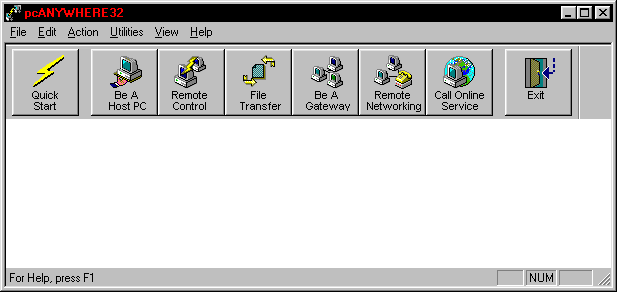
pcANYWHERE32
Host Setup
When you start pcanywhere you will get this screen. |
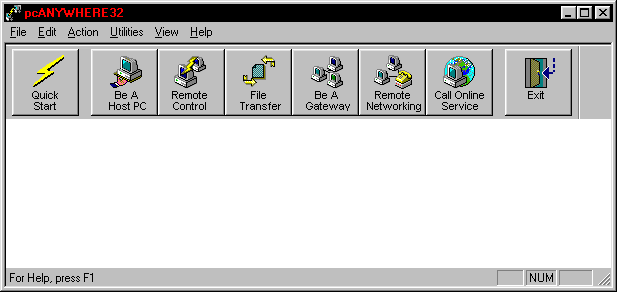
| If you are setting up the host computer (the computer that has the information on it you want to access from the outside) all you have to do is press the Be a Host PC button. |
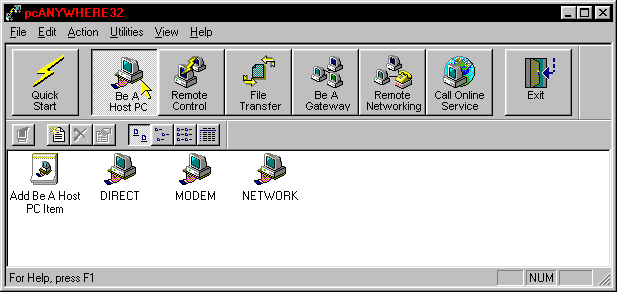
| After you press the be a host button you have to decide how you
will connect to the host computer. If you are connecting via the telephone you will double
click the modem. If you are connecting the computers together with a direct cable
connection you can double click direct. Usually you will connect via modem. Make sure the host computers modem is connected to a phone line that is free from any fax or answering machines. You don't want a fax or answering machine to pick up when you are trying to call in. A dedicated computer phone line is the best. |
| After you double click modem the waiting for connection box will minimize to the start bar. If you click it you will see this. |
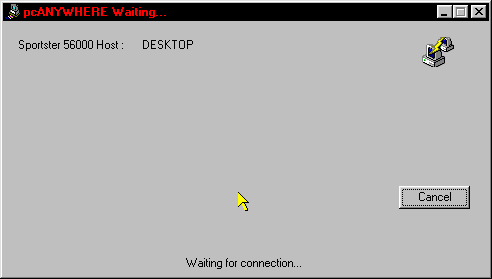
| That is all you have to do with the host computer to make a
connection. You can leave this box minimized and running. Just remember you must keep this
box running to be able to call in. The next issue that has to be addressed is security. You should assign users and passwords for every employee that will access the host computer from the outside. Go to setting up security. |