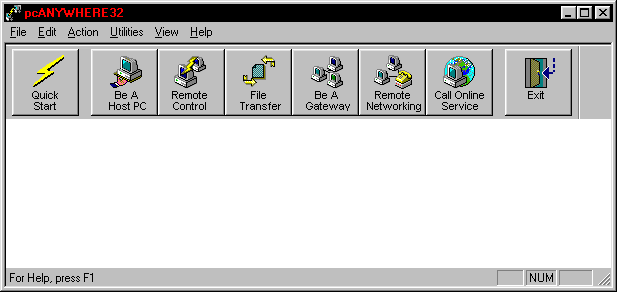
pcANYWHERE
Remote Control
On the remote PC double click the pcANYWHERE icon, you will see the setup screen. |
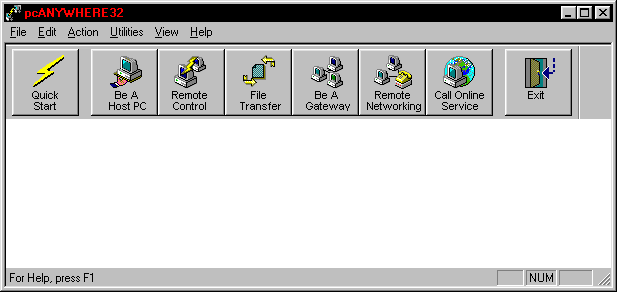
This time press the remote control button then double click the modem icon. |
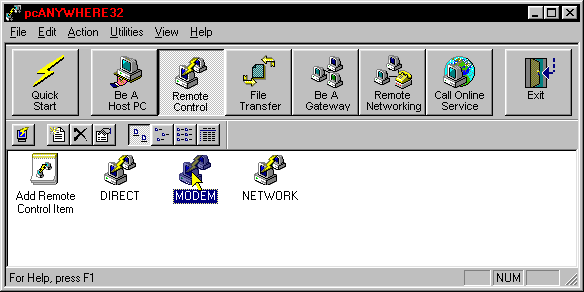
| You will be prompted for a phone number to call. Insert phone number of the computer you are calling. |
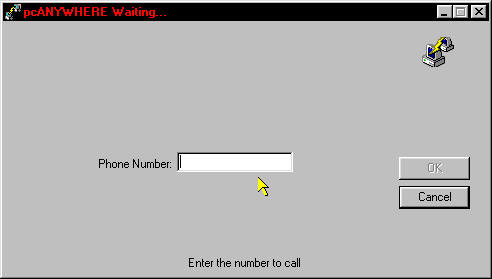
| after the connection you will be asked for a name and password. Insert the login name |
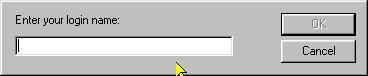
| Next insert the password you setup on the Host machine. |
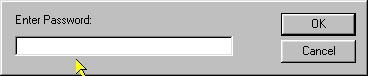
| After you insert the password you should get a box with the desktop of the host computer. You can work from that desktop just like if you were in the office. |
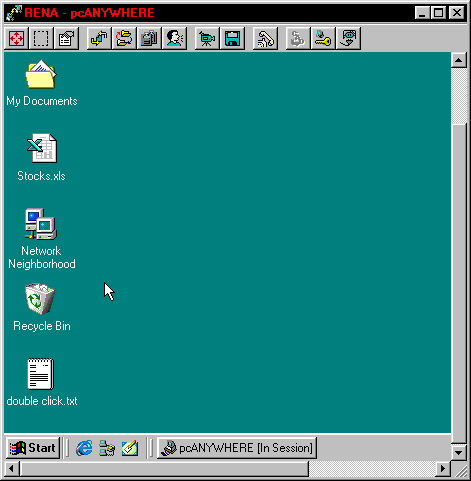
| After you are done with your remote control session to log off press the end session button. |
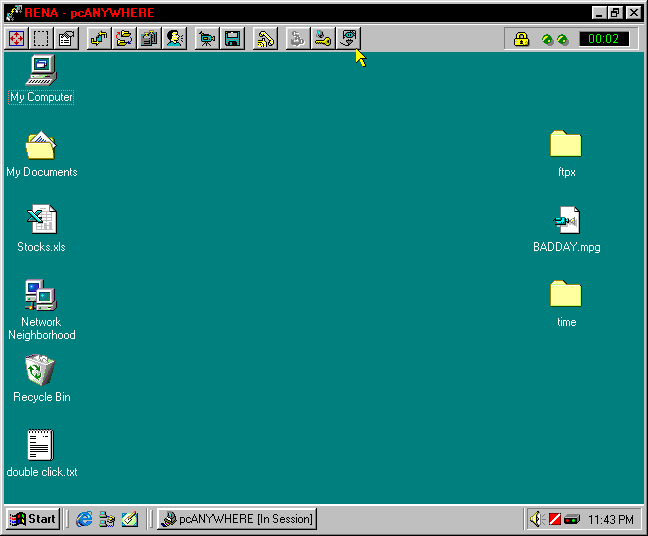
| After you press the end session button you will go back to the main menu and you can exit pcANYWHERE. The host machine will stay in the receive mode for any further sessions. |
This concludes the remote control tutorial. |