|
Microsoft Sandbox Setup windows 10 and 11 |
|
How to setup windows sandbox, click start type control panel hit the enter key Or click on Open Right window. See below. |
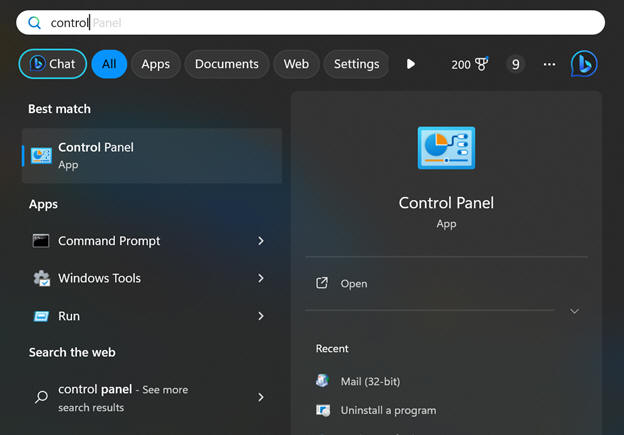 |
| Control panel should open |
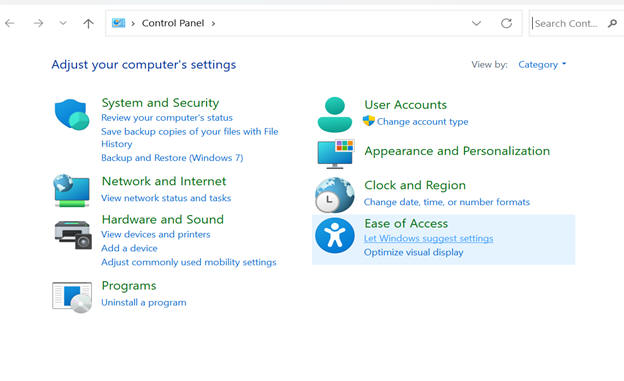 |
|
click on uninstall a program under Programs. uninstall or change a program should open |
|
left menu click on, turn windows features or of off |
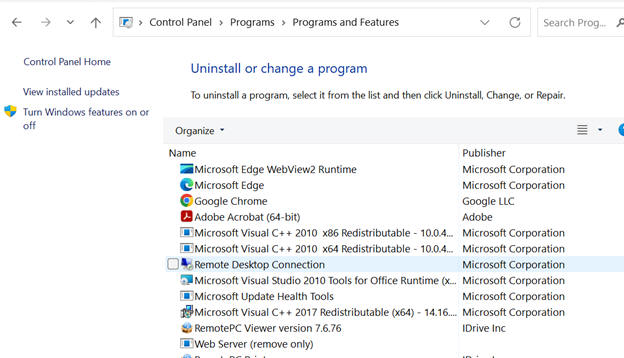 |
|
windows features should open. scroll down until you see Windows Sandbox click the Check box to the left to select it click the OK button that will install it. |
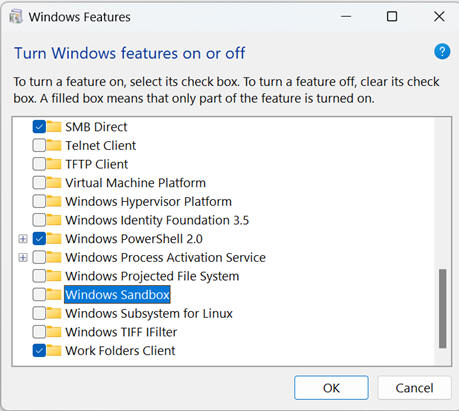 |
|
once install is done you might have to reboot the PC. Not always. Usually a good idea installing software. |
|
to start sandbox click start, type sandbox sandbox app should show up on right. click Open |
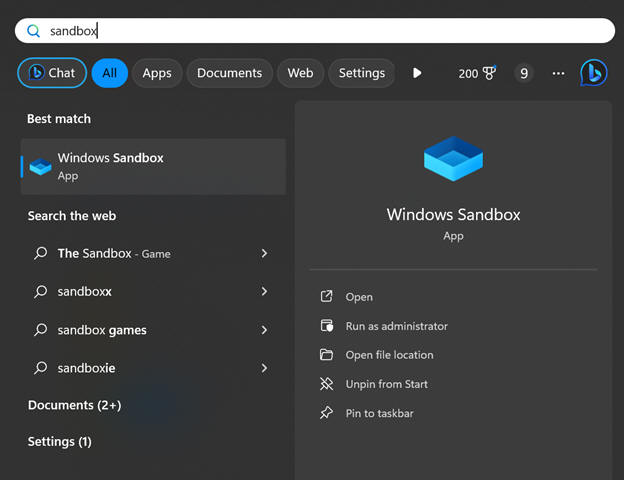 |
|
You have the option to
pin the application to your start menu for future use. Click pin to
start. |
|
That will start the virtual machine. |
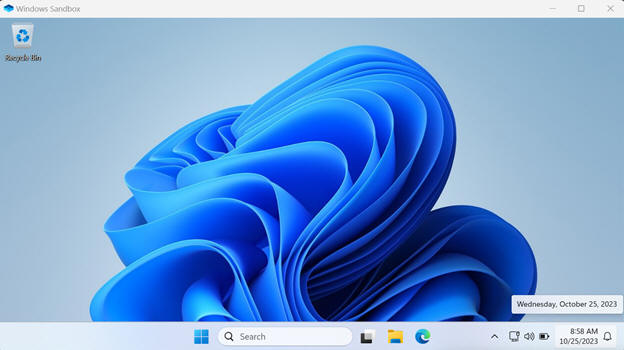 |
|
you can surf the web with IE, once done click the X to close it. You will get a message, ARE YOU SURE YOU WANT TO CLOSE SANDBOX ALL CONTENT WILL BE LOST. Click OK to close and shut off the sandbox. Nothing you do in the sandbox will be available on the real PC. Great environment to surf the web and install programs for testing.
|